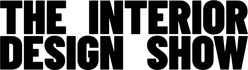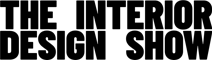How to update your exhibitor profile
If you are logging in for the first time, your account will be connected to your Primary Contact. Your registration information will be sent to you via this email. Once the primary contact has logged in, they will have the option to assign additional contacts to the account to manage the listing.
If you have lost or forgotten your password, click on the Forgot Password link to retrieve your username and password.
Visit connect.informamarkets.com and enter your username (the email address we have on file) and password to log into your account.
Once you have logged in, you will be on the Online Profile page, where you can edit your profile.
COMPANY DASHBOARD
IMPORTANT - Please prioritize editing your Event Listing details rather than the company. The event listing will be what will appear on the IDS Directory.
Task List – notifying you to confirm and complete your company profile and event listing
Company Edit – a shortcut for adding details to your company profile and seeing more details on the events you are participating in.
Event Listing Edit – a single company can have multiple listings, either trading in multiple events or having multiple stands/booths in the same event.
ADDING ADDITIONAL COMPANY MANAGERS
- Additional Company Managers are users that were added by the primary Company Contact where this guide was sent and will have the same access after registration and activation.
- On the same page as the Company Listing Info, there will be a tab that says Company User Management.
- Scroll to the bottom of the page until you see Add Company Contact.
- Fill out the required fields; Email, First Name, and Last Name. Adding a Profile Image, Job Title, and Social Media URLS are optional. Everything will appear in the front-end less the Email Address.
- Once you’re done, click on save to apply. The user you added would need to follow the instructions in Registering and activating your MMCC account to get it working.
ADDING DESCRIPTION AND CONTACT INFORMATION
- The description and contact information you can add in your Company settings will not appear anywhere in MMCC, this will be for back-end purposes only.
- In your company dashboard, you can either click on Confirm/Edit Profile for (Company Name) or click on your Company’s name under the welcome and disclaimer message.
- Once in your Company’s page click on Edit Company Listing.
- A user acceptance window will appear, please take time to read the terms of service and then click on Accept to proceed.
- You can now start adding the information you want under the Company Listing Info, again, this information is for back-end purposes only. You will edit your EVENT LISTING information for your details to appear in MML.
COMPANY LISTING PAGE
Products and Resources – tab to add products and or resources to your company that you can publish on Event Editions your package subscription allows.
Company Details –back-end details of your company.
Live Event Editions – the live event editions your company is trading in.
Edit Company Listing – the settings page where you can add details and other company managers.
Contact Information – the list of users who has access to manage the company settings.
EXHIBITOR PROFILE (EVENT LISTING)
CHANGING DISPLAY NAME
- You can change how your company’s name is displayed in MML.
- Click on the Edit Event Listing either in the Company Dashboard or going to the Event Listing page where your company is trading.
- Under Edit Event Listing, you will see Display Name
- Type in your company’s preferred name and save it to apply the change.
ADDING COMPANY DESCRIPTION
- Under the Edit Event Listing, you can add company details under the Company Description
- The number of text you can add is limited by the packaged your company have been assigned
- The description will only allow plain text.
- Once done, click on save to apply
ADDING COMPANY LOGO
- A company logo is what will show in MML when visitors change the view setting to Thumbnail View
- The Logo for the event listing will allow one file only. 5 MB limit. Allowed types: png gif jpg jpeg.
- Though not mentioned in the page the logo can be square or rectangle ratio, our site will render it correctly.
- After uploading your logo and adding the alternative text, click on save to apply.
ADDING CONTACT INFORMATION
- Under the Event Listing Info, you can add additional contact information that will be visible in MML
- Once you are done filling in the details of your company, save to apply.
ADDING SOCIAL MEDIA LINKS
- Social Media links are your company’s social media site
- All URLs must be an external URL such as http://example.com.
- Once done, click on Save to Apply
ADDING CATEGORIES TO YOUR LISTING
- Categories are how you can classify your company in the exhibitor directory
- To get the Category Management, click on Edit Event Listing on the listing page or the dashboard.
- In the category management page, it will display the number of categories you can select based on your package.
- You can Show All Selected, Expand All, or Collapse All the categories are numerous so this option will help you to view them all.
- Once you have decided which categories best match your Company, simply tick the boxes and save to apply.
PRODUCTS PAGE
COMPANY PRODUCTS PAGE
- Search and Filter – you can search for a product by its name and filter the products list by the event they are associated.
- Add New Product – to add a product, instructions can be found in How to manage your Products.
- My Products – these are all the products you have added and tied to your company and are sorted chronologically from newest to oldest. The products listed have 5 columns. Product Image and Title – The product name and a small thumbnail of the featured image of that product.
- Product Description – The first few words of the product description.
- Events – the event this product is associated with and this is a shortcut to pull up your settings for that Event Listing.
- Published – to have the product published or not (to be displayed or not in the live directory)
- Edit – a shortcut to edit the product
EVENTS LISTING PRODUCT PAGE
- Welcome message – To let you know of the package the event listing you are viewing is subscribed to and the number of products you can add to your exhibitor list.
- Search - a search field to find a product using the name.
- Add new Product - to add a product, instructions can be found in How to manage your Products.
- Filter Options – a button to Show Added to Event Listing Products Only and to show unpublished products, all three can be used in conjunction.
- Event Listing Products - these are all the products you have added and tied to your Event Listing and are sorted chronologically from newest to oldest. The product listed has 5 columns. Order - drag and drop arrow to sort the product, this will be the same order your products will be displayed in MML.
- Product Image and Title – The product name and a small thumbnail of the featured image of that product.
- Product Description – The first few words of the product description.
- Add to Event – a button to enable or disable a product to appear in the live directory.
- Options – to Edit the Product, Publish or Move to Front.
ADDING PRODUCT
- Products can be added either in the Company’s Page or the Event Listing’s Page by going through the Products or Event Listing Products
- Once you are in Products or Event Listing Products pages, simply click on Add New Product to start adding products. Products page shows all the products tied to your company while the Event Listing Products page has an option to show only products for that specific event.
- Both Product creation page is the same
ADDING PRODUCT DETAILS AND IMAGES
- In the Product Creation page, you can start adding your product details
- Product Name – the name of the product and what the front-end user will see, the title of the product in the directory. It’s manual text entry, with a maximum of 255 characters.
- Product Description – the description of the product. Min. of 150 characters up to 500 characters.
- Featured Product Image – used as the main product image, when visitors go to your profile in thumbnail view, they’ll see thumbnail images of your products, this is the featured product image and will be the first thing a visitor will see once he/she lands in the product page. Requirements
- File types: (.jpg, .jpeg, .png, .svg)
- File size: 5MB
- Ratio: all square or rectangle to keep it uniform
- Resolution: at least 700px
- Amount: 1
- Alternate Text and Title are optional, best practice is to use it for better SEO performance.
- Additional Product Images – these are additional images that will appear under the feature image once a user opens the product.
- Requirements
- File types: (.jpg, .jpeg, .png, .svg)
- File size: 5MB
- Ratio: all square or rectangle to keep it uniform
- Resolution: at least 700px
- Amount: 10
- Alternate Text and Title are optional, best practice is to use it for better SEO performance.
- This can be sorted through a simple drag and drop.
- Requirements
- Once you are done adding and sorting the images, all you need to do now is to complete the product options before saving it.
DECIDING PRODUCT OPTIONS
- Product options are the last part before publishing or saving the product you’ve created.
- Associated Company – this is the company associated with the product details you are configuring. This can’t be changed because you can only configure a product of a company associated with your account.
- Product Visibility – Publish or Unpublish – to show/hide the product from appearing in the live directory.
- Associated Events – This will list all the display names of your company for a specific event edition and you can immediately associate a product for that event listing by ticking the box or you can enable it the Event Listing Products page.
- Once you have completed these, save to apply and you’ve successfully created a product for your event listing.
Troubleshooting
My info is incorrect: Please contact jeffrey.newland@informa.com to request your changes. Please note that changes are not automatic, and will need to be updated on our CRM. IDS will be updating the list every Friday.
I can’t find my listing: We update the listing once a week. If you have been just accepted into the Show, please expect up to 7 business days for changes to appear online